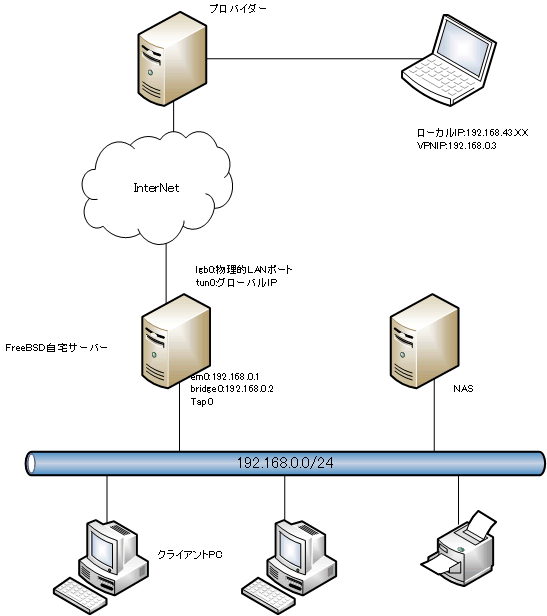$ ifconfig
・・・中略
tap0: flags=8943<UP,BROADCAST,RUNNING,PROMISC,SIMPLEX,MULTICAST> metric 0 mtu 1500
options=80000<LINKSTATE>
ether **:**:**:**:**:**
inet 0.0.0.0 netmask 0xff000000 broadcast 0.255.255.255
groups: tap
media: Ethernet autoselect
status: no carrier
nd6 options=29<PERFORMNUD,IFDISABLED,AUTO_LINKLOCAL>
bridge0: flags=8843<UP,BROADCAST,RUNNING,SIMPLEX,MULTICAST> metric 0 mtu 1500
ether **:**:**:**:**:**
inet 192.168.0.2 netmask 0xffffff00 broadcast 192.168.0.255
id 00:00:00:00:00:00 priority 32768 hellotime 2 fwddelay 15
maxage 20 holdcnt 6 proto rstp maxaddr 2000 timeout 1200
root id 00:00:00:00:00:00 priority 32768 ifcost 0 port 0
member: tap0 flags=143<LEARNING,DISCOVER,AUTOEDGE,AUTOPTP>
ifmaxaddr 0 port 5 priority 128 path cost 2000000
member: em0 flags=143<LEARNING,DISCOVER,AUTOEDGE,AUTOPTP>
ifmaxaddr 0 port 2 priority 128 path cost 20000
groups: bridge
nd6 options=9<PERFORMNUD,IFDISABLED>
$
|